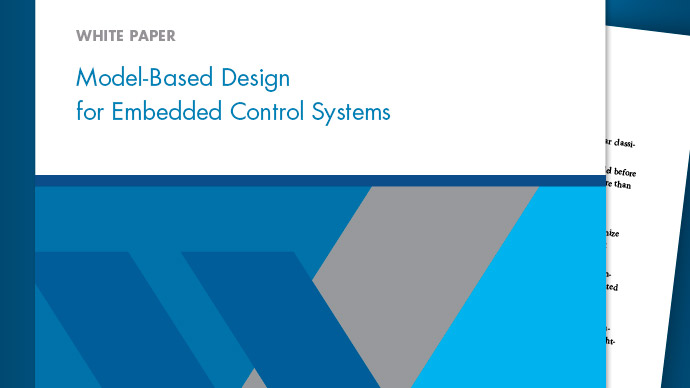Upgrade Simulink Models Using a Project
Easily upgrade all the models in your project using the Upgrade Project tool in a project.
Setting Up the Example Files and Opening the Project
Run the following commands to create and open a working copy of the project files.
sldemo_slproject_airframe;
Building with 'MinGW64 Compiler (C)'. MEX completed successfully.
The project example copies files to a new folder so that you can edit them and use them under Git version control. Placing your files under version control lets you compare the upgraded model files with the original versions.
Automatically Upgrade All Project Models and MATLAB Code at Once
Upgrade all models and MATLAB code in your project to the latest release using a simple workflow. The Upgrade Project tool can apply fixes automatically when possible, upgrade all model hierarchies in the project at once, and produce a report.
On the Project tab, click the down arrow to expand the Tools gallery. Under Project Checks, click Upgrade Project.

This loads the upgrade advisor checks and runs a dependency analysis on your project to ensure the project hierarchy is handled correctly.
Click Upgrade to run all upgrade checks on all models, libraries and MATLAB code in your project. If any check fails and there is a fix available, the project automatically applies the fix and runs the relevant checks again to ensure they now pass.
Inspect the results of the upgrade in the report.

进一步的信息
Upgrade All Project Models, Libraries, and MATLAB Code Files