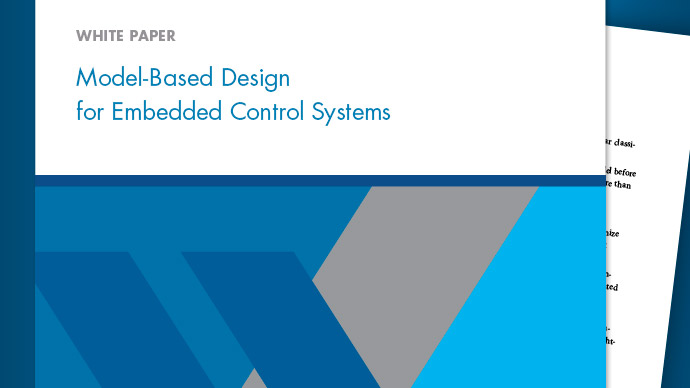What Are Projects?
You can use projects to help you organize your work. Find all your required files; manage and share files, settings, and user-defined tasks; and interact with source control.
If your work involves any of the following:
More than one model file
More than one model developer
More than one model version
— then a project can help you organize your work. You can manage all the files you need in one place — all MATLAB®and Simulink®files, and any other file types you need such as data, requirements, reports, spreadsheets, tests, or generated files.
Projects can promote more efficient team work and individual productivity by helping you:
Find all the files that belong with your project.
Create standard ways to initialize and shut down a project.
Create, store, and easily access common operations.
View and label modified files for peer review workflows.
Share projects using built-in integration with Subversion®(SVN) or Git™, external source control tools.
从R2019a开始,您可以使用MATLAB的项目, with or without Simulink. You can share projects with users who do not have Simulink.
For information on basic project workflows in MATLAB, seeProjects.
Projects provide additional tools to help with Simulink workflows. For example:
Opening models and running customizations on startup
Checking for shadowed model files
Dependency analysis of models, subsystems, libraries and library blocks, data files, requirements, and generated code
Automatic refactoring help for models, libraries, library links, model references, model callbacks, S-functions, buses and bus elements
Comparing and merging differences in models.
有关Simulink项目工作流的帮助,请参阅金宝app项目管理.
看the Web page//www.tatmou.com/products/simulink/projects.htmlfor the latest information, downloads, and videos.
To get started with managing your files in a project:
尝试一个示例项目,以查看工具如何帮助您组织工作。看Explore Project Tools with the Airframe Project.
Create a new project. SeeCreate a New Project From a Folder.
Analyze your project and check required files by using the Dependency Analyzer. SeeRun a Dependency Analysis.
Explore views of your files. SeeWork with Project Files.
Create shortcuts to save and run frequent tasks. SeeUse Shortcuts to Find and Run Frequent Tasks.
在文件批处理上运行自定义任务操作。看Run a Project Custom Task and Publish Report.
If you use a source control integration, you can use theModifiedfiles view to review changes, compare revisions, and commit modified files. If you want to use source control with your project, seeAbout Source Control with Projects.
For guidelines on structuring projects, seeLarge-Scale Modeling.