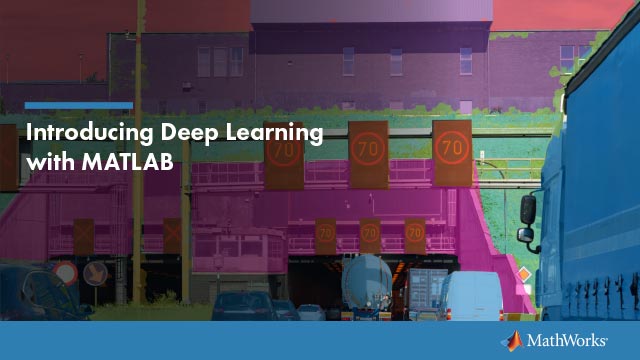Start Network License Manager
To start MATLAB®software on a client computer, the network license manager must be running on the server. If you configured your operating system to start the network license manager when the computer starts up, the easiest way to start the network license manager is to restart the computer on which you installed the license manager.
There are several other ways to start the license manager, depending on your platform. This topic describes these methods.
Note
The user name associated with the network license manager process should be a user that is defined locally on the computer, not defined on a network. The license manager starts up properly only if the user name can be found during the startup process on the computer, before network users are available.
Caution
Follow these recommendations when using the network license manager:
Do not expose
lmgrdormlmto the Internet or an untrusted network.Start
lmgrdwith the options-2 -p localso that local administrator access is required to runlmdown.
Windows Systems
You can start the network license manager on Windows computers using any of the following methods:
Use the Windows Services control panel to start or stop the network license manager, if you chose to configure it as a service during installation. On the WindowsStartmenu, selectSettings>复样l Panel>Administrative Tools>Services.
Use the license management utility,
lmtools.exe, included in your MATLAB installation in thematlabroot\etc\$ARCH$ARCHis a platform-specific subfolder. Start thelmtools.exeapplication and select theStart/Stop/Rereadtab.
Linux andmacOSSystems
To start the network license manager daemons on a Linux ormacOScomputer, execute thelmstartscript (located in thematlabroot/etcmatlabrootrepresents the name of your top-level MATLAB installation folder. Thelmstartscript stops any currently running daemons and starts new ones.
运行lmstarton amacOScomputer, open a terminal window using theTerminalapplication (found in/Applications/Utilities) and navigate to the/etcfolder in your MATLAB installation folder:
cd /Applications/MATLAB_R2021b.app/etc
Caution
A user other than root should run thelmstartscript because it is a security risk to run any program as root that does not require root permissions. The network license manager (lmgrd) does not require root permissions.
If you must start the license manager as root, use thesucommand to startlmgrdas a nonprivileged user, whereusernameis a nonprivileged user.
su username -c "lmgrd -c license_file -l /var/tmp/LM_TMW.log"
Configure Network License Manager to Start Automatically onLinuxSystems
To configure the network license manager to start automatically at boot time on Linux®computers, use the standard method for starting services automatically on your Linux distribution.
Start the network license manager service with the-uusernameoption, whereusernamerepresents a valid user name other than root.
Caution
For security reasons, superuser cannot be an owner of the license manager daemons.
Make sure that the network license manager starts at the very end of the system boot sequence. For the license manager to start correctly, the network must already be running. Use whatever mechanism your version of Linux provides to configure the boot sequence.