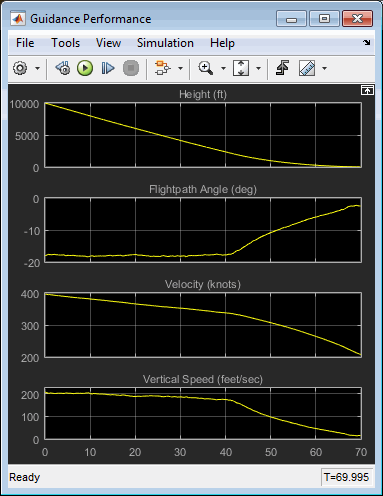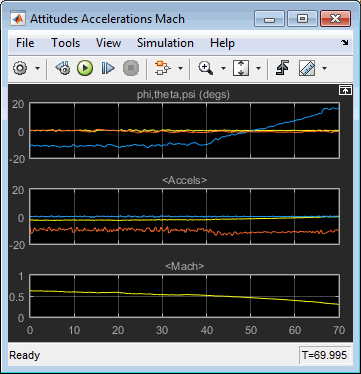Explore the NASA HL-20 Model
Introduction
This section introduces a NASA HL-20 lifting body airframe model that uses blocks from the Aerospace Blockset™ software to simulate the airframe of a NASA HL-20 lifting body, in conjunction with other Simulink®blocks.
The model simulates the NASA HL-20 lifting body airframe approach and landing flight phases using an automatic-landing controller.
For more information on this model, seeNASA HL-20 Lifting Body Airframe.
What This Example Illustrates
The NASA HL-20 lifting body airframe example illustrates the following features of the blockset:
Representing bodies and their degrees of freedom with the Equations of Motion library blocks
Using the Aerospace Blockset blocks with other Simulink blocks
Feeding Simulink signals to and from Aerospace Blockset blocks with Actuator and Sensor blocks
Encapsulating groups of blocks into subsystems
飞机与可视化Simulink 3D Animation™and Aerospace Blockset Flight Instrument library blocks.
Open the Model
To open the NASA HL-20 airframe example, type the example name,aeroblk_HL20, at the MATLAB®command line. The model opens.

The visualization subsystem, multiple scopes, and aSimulink 3D Animationviewer for the airframe might also appear.
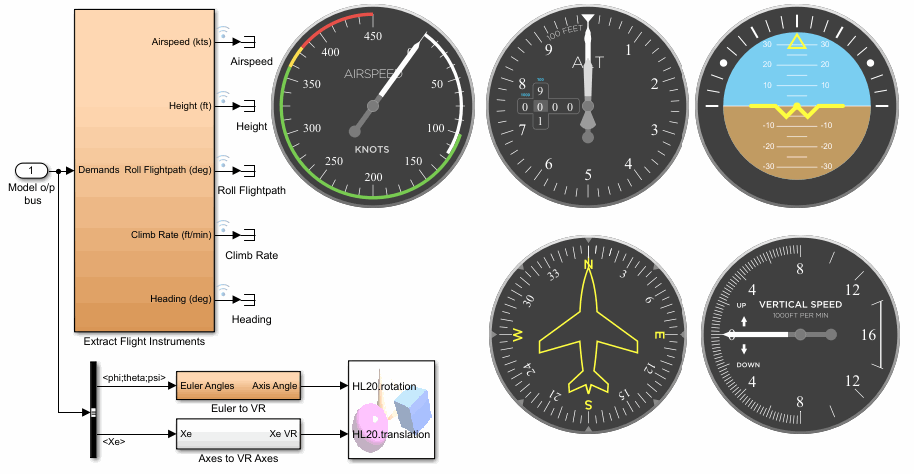
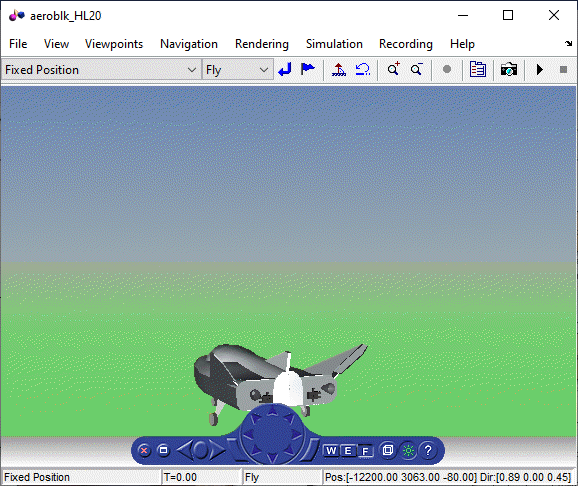

Key Subsystems
The model implements the airframe using the following subsystems:
The 6DOF (Euler Angles) subsystem implements the6DOF (Euler Angles)block along with other Simulink blocks.
The Environment Models subsystem implements theWGS84 Gravity Modeland COESA Atmosphere Model blocks. It also contains a Wind Models subsystem that implements a number of wind blocks.
The Alpha, Beta, Mach subsystem implements theIncidence, Sideslip, & Airspeed,Mach Number, andDynamic Pressureblocks. These blocks calculate aerodynamic coefficient values and lookup functionality.
The Forces and Moments subsystem implements theAerodynamic Forces and Momentsblock. This subsystem calculates body forces and body moments.
The Aerodynamic Coefficients subsystem implements several subsystems to calculate six aerodynamic coefficients.
NASA HL-20 Example
Running an example lets you observe the model simulation in real time. After you run the example, you can examine the resulting data in plots, graphs, and other visualization tools. To run this model, follow these steps:
If it is not already open, open the
aeroblk_HL20example.In the Simulink Editor, from theSimulationtab, selectRun.
The simulation proceeds until the aircraft lands:
View of the landed airframe

Plot that Measures Guidance Performance
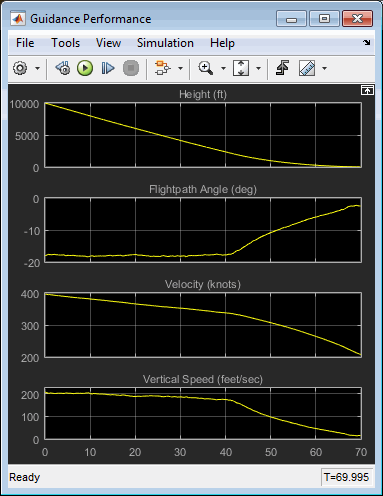
Plot that Measures Altitude Accelerations Mach
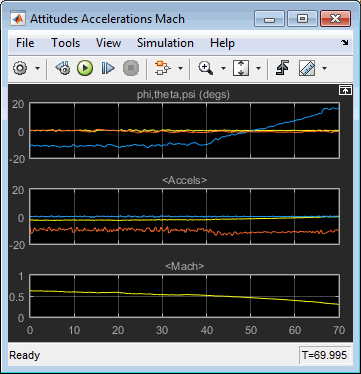
Plot that Measures Inertial Position

Plot that Measures Demand Data Against Achieved Data

Modify the Model
You can adjust the airframe model settings and examine the effectson simulation performance. Here is one modification that you can try. It changes the camera point of view for the landing animation.
Change the Animation Point of View
By default, the airframe animation viewpoint isRear position, which means the view tracks with the airframe flight path from the rear. You can change the animation point of view by selecting another viewpoint from theSimulink 3D Animationviewer:
Open the
aeroblk_HL20model, and click theSimulink 3D Animationviewer.From the list of existing viewpoints, change the viewpoint to
Fixed Position.
The airframe view changes to a fixed position.
Start the model again. Notice the different airframe viewpoint when the airframe lands.

你可以实验指导书th different viewpoints to watch the animation from different perspectives.
See Also
6DOF (Euler Angles)|Incidence, Sideslip, & Airspeed|Mach Number|Dynamic Pressure|Aerodynamic Forces and Moments
Related Topics
- Flight Instrument Gauges
- Simulink 3D Animation Viewer(Simulink 3D Animation)