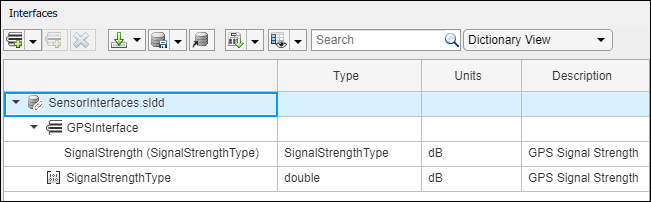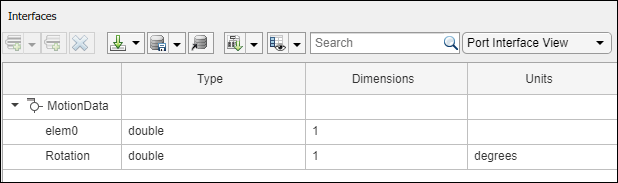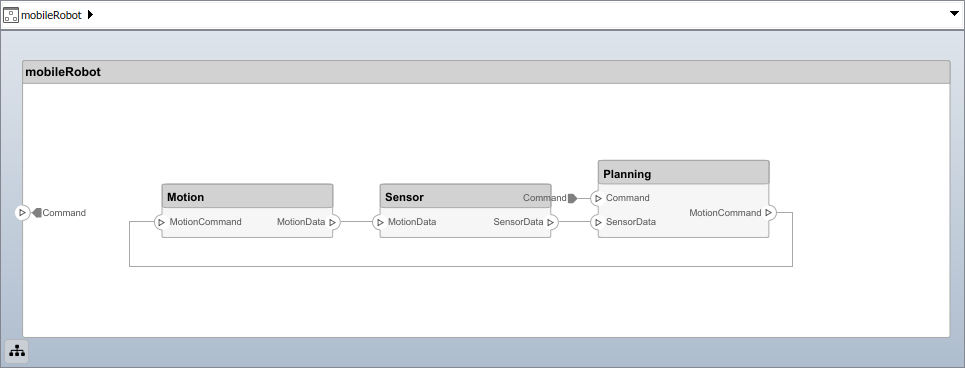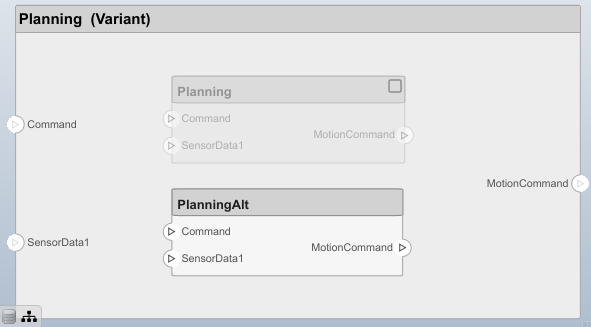主要内容
systemcomposer.ValueType
值类型在系统的作曲家
描述
一个ValueType对象描述了一个值类型在系统作曲家™。值类型可以用作端口接口或一个数据元素的类型。
创建
添加一个值类型字典。
模型= systemcomposer.createModel (“archModel”,真正的);字典= model.InterfaceDictionary;airspeedType = dictionary.addValueType (“速度”);
属性
对象的功能
setName |
为值类型名称、接口或元素 |
setDataType |
设置数据类型的值的类型 |
setDimensions |
为值类型设置维度 |
setUnits |
设置单位值类型 |
setComplexity |
为值类型设置的复杂性 |
setMinimum |
设置最小的值类型 |
setMaximum |
设置最大的值类型 |
setDescription |
设置为值类型描述 |
applyStereotype |
应用原型架构模型元素 |
getStereotypes |
得到原型应用于元素的建筑模型 |
removeStereotype |
从模型元素删除刻板印象 |
setProperty |
设置属性值对应于原型应用于元素 |
getProperty |
得到属性值对应于原型应用于元素 |
getPropertyValue |
建筑的属性值 |
getEvaluatedPropertyValue |
从组件的属性评估值 |
getStereotypeProperties |
让原型属性名的元素 |
hasStereotype |
找到原型应用如果元素 |
hasProperty |
发现如果元素属性 |
摧毁 |
删除模型元素 |
例子
更多关于
另请参阅
addValueType|systemcomposer.interface.DataInterface|systemcomposer.interface.Dictionary|systemcomposer.interface.DataElement
介绍了R2021b