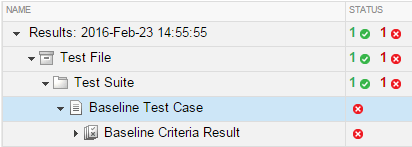View Test Case Results
After a test case has finished running in the Test Manager, the test case result becomes available in theResults and Artifactspane. Test results are organized in the same hierarchy as the test file, test suite, and test cases that were run from theTest Browserpane. In addition, theResults and Artifactspane shows the criteria results and simulation output, if applicable to the test case.

View Results Summary
The test case results tab gives a high-level summary and other information about an individual test case result. To open the test case results tab:
Select theResults and Artifactspane.

Double-click a test case result.
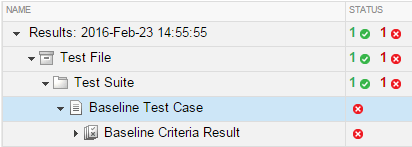
A tab opens containing the test case results information.

Visualize Test Case Simulation Output and Criteria
You can view signal data from simulation output or comparisons of signal data used in baseline or equivalence criteria.
To view simulation output from a test case:
Select theResults and Artifactspane.
Expand theSim Outputsection of the test case result.
选择复选框的信号你想阴谋。

TheVisualizetab appears and plots the signals.

To view equivalence or baseline criteria comparisons:
Select theResults and Artifactspane.
Expand theBaseline Criteria ResultorEquivalence Criteria Resultsection of the test case result.
Select the option button of the signal comparison you want to plot.

TheComparisontab appears and plots the signal comparison.

To see an example of creating a test case and viewing the results, seeCompare Model Output to Baseline Data.
Note
When you run a test multiple times, by default the new signals are added to the plot from previous test runs. To instead overwrite the plots with only the new results, right-clickSim Outputand selectPlot Signals>Overwrite.