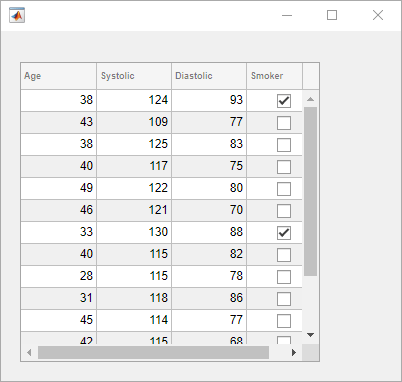uitable
Create table user interface component
Description
uit= uitableTableUI component object. If there is no figure available, MATLAB®calls thefigurefunction to create one.
uit= uitable(Name,Value)
uit= uitable(父)figureoruifigurefunction, or a child container such as a panel. Property values foruitablevary slightly depending on whether the app is created with thefigureoruifigurefunction. For more information, seeName-Value Pair Arguments.
uit= uitable(父,Name,Value)