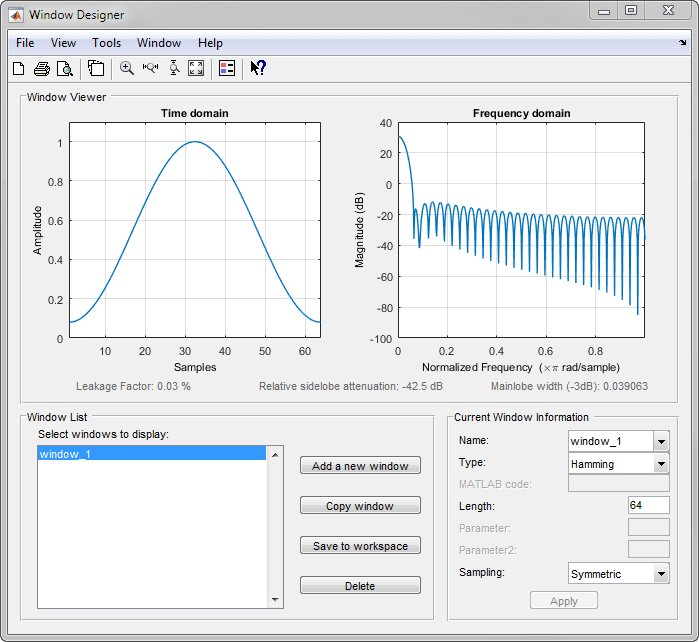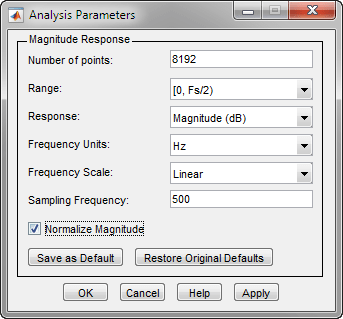Main Content
Window Designer
Design and analyze spectral windows
Description
TheWindow Designerapp enables you to design and analyze spectral windows. Using this app, you can:
Display the time-domain and frequency-domain representations of one or more windows.
Study how the behavior of a window changes as a function of its length and other parameters.
Design windows graphically and export them to the MATLAB®workspace.
Open the Window Designer App
MATLAB Toolstrip: On theAppstab, underSignal Processing and Communications, click the app icon.
MATLAB command prompt: Enter
windowDesigner.
Examples
Related Examples
Introduced before R2006a