bodeoptions
Create list of Bode plot options
Description
Use thebodeoptionscommand to create aBodeOptionsobject to customize Bode plot appearance. You can also use the command to override the plot preference settings in the MATLAB®session in which you create the Bode plots.
Creation
Description
plotoptions= bodeoptionsbodeplot(Control System Toolbox)command. You can use these options to customize the Bode plot appearance using the command line. This syntax is useful when you want to write a script to generate plots that look the same regardless of the preference settings of the MATLAB session in which you run the script.
plotoptions= bodeoptions('cstprefs')
Properties
FreqUnits—Frequency units
'rad/s'(default)
Frequency units, specified as one of the following values:
'Hz''rad/second''rpm''kHz''MHz''GHz''rad/nanosecond''rad/microsecond''rad/millisecond''rad/minute''rad/hour''rad/day''rad/week''rad/month''rad/year''cycles/nanosecond''cycles/microsecond''cycles/millisecond''cycles/hour''cycles/day''cycles/week''cycles/month''cycles/year'
FreqScale—Frequency scale
'log'(default) |'linear'
Frequency scale, specified as either 'log' or 'linear' .
MagUnits—Magnitude units
'dB'(default) |'abs'
Magnitude units, specified as either 'dB' or absolute value 'abs'.
MagScale—Magnitude scale
'linear'(default) |'log'
Magnitude scale, specified as either 'log' or 'linear'.
MagVisible—Toggle magnitude plot visibility
'on'(default) |'off'
Toggle magnitude plot visibility, specified as either 'on' or 'off'.
MagLowerLimMode—Lower magnitude limit mode
'auto'(default) |'manual'
Lower magnitude limit mode, specified as either 'auto' or 'manual'.
MagLowerLim—Lower magnitude limit value
'-inf'(default) |scalar
Lower magnitude limit value, specified as a scalar.
PhaseUnits—Phase units
'度'(default) |'rad'
Phase units, specified as either '度' or 'rad' to change to degrees or radians, respectively.
PhaseVisible—Toggle phase plot visibility
'on'(default) |'off'
Toggle phase plot visibility, specified as either 'on' or 'off'.
PhaseWrapping—Enable phase wrapping
'off'(default) |'on'
使包装阶段,指定为“on' or 'off'. When you setPhaseWrappingto'on', the plot wraps accumulated phase at the value specified by thePhaseWrappingBranchproperty.
PhaseWrappingBranch—Phase wrapping value
-180(default) |integer
Phase wrapping value at which the plot wraps accumulated phase whenPhaseWrappingis set to'on'. By default, phase wraps into the interval[-180°,180°].
PhaseMatching—Enable phase matching
'off'(default) |'on'
Enable phase matching, specified as either 'on' or 'off'. TurningPhaseMatching'on' matches the phase to the value specified inPhaseMatchingValueat the frequency specified inPhaseMatchingFreq
PhaseMatchingFreq—Phase matching frequency
0(default) |scalar
Phase matching frequency, specified as a scalar.
PhaseMatchingValue—Phase matching response value
0(default) |scalar
Phase matching response value, specified as a scalar.
ConfidenceRegionNumberSD—Number of standard deviations to use to plot the confidence region
1(default) |scalar
Number of standard deviations to use to plot the confidence region, specified as a scalar. This is applicable to identified models only.
IOGrouping—Grouping of input-output pairs
'none'(default) |'inputs'|'outputs'|'all'
Grouping of input-output (I/O) pairs, specified as one of the following:
'
none' — No input-output grouping.'
inputs' — Group only the inputs.'
outputs' — Group only the outputs.'
all' — Group all the I/O pairs.
InputLabels—Input label style
structure(default)
Input label style, specified as a structure with the following fields:
FontSize— Font size, specified as a scalar value greater than zero in point units. The default font size depends on the specific operating system and locale. One point equals1/72inch.FontWeight— Character thickness, specified as 'Normal' or 'bold'. MATLAB uses theFontWeightproperty to select a font from those available on your system. Not all fonts have a bold weight. Therefore, specifying a bold font weight can still result in the normal font weight.FontAngle— Character slant, specified as 'Normal' or 'italic'. Not all fonts have both font styles. Therefore, the italic font might look the same as the normal font.Color— Text color, specified as an RGB triplet. The default color is dark grey with the RGB triplet[0.4,0.4,0.4].Interpreter— Text interpreter, specified as one of these values:'
tex' — Interpret characters using a subset of TeX markup. This is the default value ofInterpreter.'
latex' — Interpret characters using LaTeX markup.'
none' — Display literal characters.
OutputLabels—Output label style
structure(default)
Output label style, specified as a structure with the following fields:
FontSize— Font size, specified as a scalar value greater than zero in point units. The default font size depends on the specific operating system and locale. One point equals1/72inch.FontWeight— Character thickness, specified as 'Normal' or 'bold'. MATLAB uses theFontWeightproperty to select a font from those available on your system. Not all fonts have a bold weight. Therefore, specifying a bold font weight can still result in the normal font weight.FontAngle— Character slant, specified as 'Normal' or 'italic'. Not all fonts have both font styles. Therefore, the italic font might look the same as the normal font.Color— Text color, specified as an RGB triplet. The default color is dark grey with the RGB triplet[0.4,0.4,0.4].Interpreter— Text interpreter, specified as one of these values:'
tex' — Interpret characters using a subset of TeX markup. This is the default value ofInterpreter.'
latex' — Interpret characters using LaTeX markup.'
none' — Display literal characters.
InputVisible—Toggle display of inputs
{'on'}(default) |{'off'}|cell array
Toggle display of inputs, specified as either{'on'},{'off'}or a cell array with multiple elements .
OutputVisible—Toggle display of outputs
{'on'}(default) |{'off'}|cell array
Toggle display of outputs, specified as either{'on'},{'off'}or a cell array with multiple elements.
Title—Title text and style
structure(default)
Title text and style, specified as a structure with the following fields:
String— Label text, specified as a character vector. By default, the plot is titled 'Bode Diagram'.FontSize— Font size, specified as a scalar value greater than zero in point units. The default font size depends on the specific operating system and locale. One point equals1/72inch.FontWeight— Character thickness, specified as 'Normal' or 'bold'. MATLAB uses theFontWeightproperty to select a font from those available on your system. Not all fonts have a bold weight. Therefore, specifying a bold font weight can still result in the normal font weight.FontAngle— Character slant, specified as 'Normal' or 'italic'. Not all fonts have both font styles. Therefore, the italic font might look the same as the normal font.Color— Text color, specified as an RGB triplet. The default color is black specified by the RGB triplet[0,0,0].Interpreter— Text interpreter, specified as one of these values:'
tex' — Interpret characters using a subset of TeX markup. This is the default value ofInterpreter.'
latex' — Interpret characters using LaTeX markup.'
none' — Display literal characters.
XLabel—X-axis label text and style
structure(default)
X-axis label text and style, specified as a structure with the following fields:
String— Label text, specified as a character vector. By default, the axis is titled based on the frequency unitsFreqUnits.FontSize— Font size, specified as a scalar value greater than zero in point units. The default font size depends on the specific operating system and locale. One point equals1/72inch.FontWeight— Character thickness, specified as 'Normal' or 'bold'. MATLAB uses theFontWeightproperty to select a font from those available on your system. Not all fonts have a bold weight. Therefore, specifying a bold font weight can still result in the normal font weight.FontAngle— Character slant, specified as 'Normal' or 'italic'. Not all fonts have both font styles. Therefore, the italic font might look the same as the normal font.Color— Text color, specified as an RGB triplet. The default color is black specified by the RGB triplet[0,0,0].Interpreter— Text interpreter, specified as one of these values:'
tex' — Interpret characters using a subset of TeX markup. This is the default value ofInterpreter.'
latex' — Interpret characters using LaTeX markup.'
none' — Display literal characters.
YLabel—Y-axis label text and style
structure(default)
Y-axis label text and style, specified as a structure with the following fields:
String— Label text, specified as a cell array of character vectors. By default, the axis label is a 1x2 cell array with 'Magnitude' and 'Phase'.FontSize— Font size, specified as a scalar value greater than zero in point units. The default font size depends on the specific operating system and locale. One point equals1/72inch.FontWeight— Character thickness, specified as 'Normal' or 'bold'. MATLAB uses theFontWeightproperty to select a font from those available on your system. Not all fonts have a bold weight. Therefore, specifying a bold font weight can still result in the normal font weight.FontAngle— Character slant, specified as 'Normal' or 'italic'. Not all fonts have both font styles. Therefore, the italic font might look the same as the normal font.Color— Text color, specified as an RGB triplet. The default color is black specified by the RGB triplet[0,0,0].Interpreter— Text interpreter, specified as one of these values:'
tex' — Interpret characters using a subset of TeX markup. This is the default value ofInterpreter.'
latex' — Interpret characters using LaTeX markup.'
none' — Display literal characters.
TickLabel—Tick label style
structure(default)
Tick label style, specified as a structure with the following fields:
FontSize— Font size, specified as a scalar value greater than zero in point units. The default font size depends on the specific operating system and locale. One point equals1/72inch.FontWeight— Character thickness, specified as 'Normal' or 'bold'. MATLAB uses theFontWeightproperty to select a font from those available on your system. Not all fonts have a bold weight. Therefore, specifying a bold font weight can still result in the normal font weight.FontAngle— Character slant, specified as 'Normal' or 'italic'. Not all fonts have both font styles. Therefore, the italic font might look the same as the normal font.Color— Text color, specified as an RGB triplet. The default color is black specified by the RGB triplet[0,0,0].
Grid—Toggle grid display
'off'(default) |'on'
Toggle grid display on the plot, specified as either 'off' or 'on'.
GridColor—Color of the grid lines
[0.15,0.15,0.15](default) |RGB triplet
Color of the grid lines, specified as an RGB triplet. The default color is light grey specified by the RGB triplet[0.15,0.15,0.15].
XLimMode—X-axis limit selection mode
'auto'(default) |'manual'|cell array
Selection mode for the x-axis limits, specified as one of these values:
'
auto' — Enable automatic limit selection, which is based on the total span of the plotted data.'
manual' — Manually specify the axis limits. To specify the axis limits, set theXLimproperty.
YLimMode—Y-axis limit selection mode
'auto'(default) |'manual'|cell array
Selection mode for the y-axis limits, specified as one of these values:
'
auto' — Enable automatic limit selection, which is based on the total span of the plotted data.'
manual' — Manually specify the axis limits. To specify the axis limits, set theYLimproperty.
XLim—X-axis limits
'{[1,10]}'(default) |cell array of two-element vector of the form[min,max]|cell array
X-axis limits, specified as a cell array of two-element vector of the form[min,max].
YLim—Y-axis limits
'{[1,10]}'(default) |cell array of two-element vector of the form[min,max]|cell array
Y-axis limits, specified as a cell array of two-element vector of the form[min,max].
Object Functions
bode |
波德图的频率响应,或者大小和phase data |
bodeplot |
Plot Bode frequency response with additional plot customization options |
getoptions |
Return plot options handle or plot options property |
setoptions |
Set plot options handle or plot options property |
Examples
Custom Bode Plot Settings Independent of Preferences
For this example, create a Bode plot that uses 15-point red text for the title. This plot should look the same, regardless of the preferences of the MATLAB session in which it is generated.
First, create a default options set usingbodeoptions.
opts = bodeoptions;
Next, change the required properties of the options setopts.
opts.Title.FontSize = 15; opts.Title.Color = [1 0 0]; opts.FreqUnits ='Hz';
Now, create a Bode plot using the options setopts.
bodeplot(tf(1,[1,1]),opts);
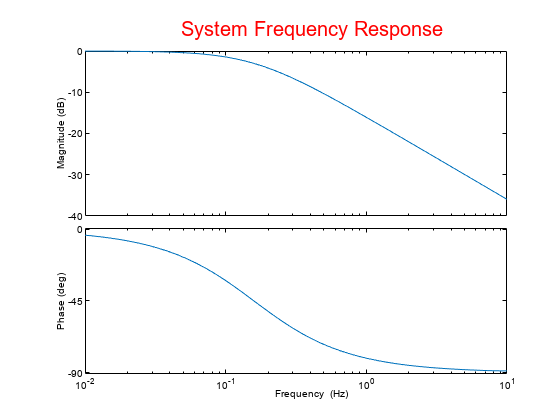
Becauseoptsbegins with a fixed set of options, the plot result is independent of the toolbox preferences of the MATLAB session.
Create Bode Plot with Custom Settings
Create a Bode plot that suppresses the phase plot and uses frequency units Hz instead of the default radians/second. Otherwise, the plot uses the settings that are saved in the toolbox preferences.
First, create an options set based on the toolbox preferences.
opts = bodeoptions('cstprefs');
Change properties of the options set.
opts.PhaseVisible ='off'; opts.FreqUnits ='Hz';
Create a plot using the options.
h = bodeplot(tf(1,[1,1]),opts);
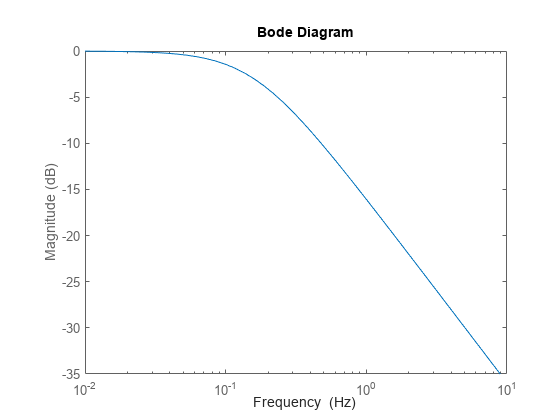
Depending on your own toolbox preferences, the plot you obtain might look different from this plot. Only the properties that you set explicitly, in this examplePhaseVisibleandFreqUnits, override the toolbox preferences.
Version History
Open Example
You have a modified version of this example. Do you want to open this example with your edits?
MATLAB Command
You clicked a link that corresponds to this MATLAB command:
Run the command by entering it in the MATLAB Command Window. Web browsers do not support MATLAB commands.

Select a Web Site
Choose a web site to get translated content where available and see local events and offers. Based on your location, we recommend that you select:.
你也可以选择一个网站从the following list:
How to Get Best Site Performance
Select the China site (in Chinese or English) for best site performance. Other MathWorks country sites are not optimized for visits from your location.
Americas
- América Latina(Español)
- Canada(English)
- United States(English)
Europe
- Belgium(English)
- Denmark(English)
- Deutschland(Deutsch)
- España(Español)
- Finland(English)
- France(Français)
- Ireland(English)
- Italia(Italiano)
- Luxembourg(English)
- Netherlands(English)
- Norway(English)
- Österreich(Deutsch)
- Portugal(English)
- Sweden(English)
- Switzerland
- United Kingdom(English)